Account Setup Help 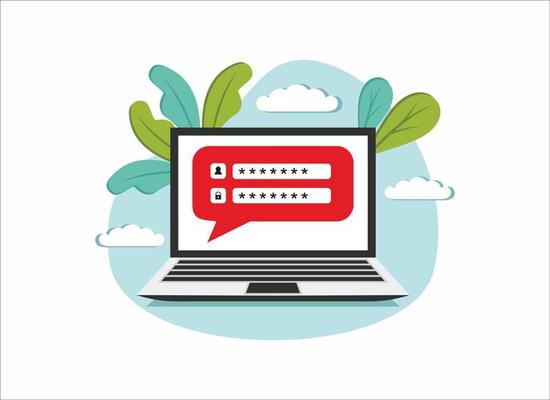
Create an Account
- Click Login. If you already have a Membership Toolkit account from another organization, you can use the same login here. If not, Create Account under the New User heading.
- Fill out the form with your information.
- When done, click Verify Email.
- From your email inbox, click the link to verify that the email is active.
Login to Your Account
- Click Login and enter your login credentials under the "Returning User?" heading.
- Once logged in, you should be on the forms page, "Welcome to Your CRS PTA Account."
Complete Your Family Information Form
- Fill out the Family Information form.
- Make sure to choose "Parent" or "Guardian" for the "How are you connected to the school question?"
- Please fill out the first parent information completely.
- Fill out information for another parent.
- Note: This box asks if you would like this second parent to help manage the student information. If a separate email address is included for the second parent, the second parent will be able to log in, verify their email address, and connect to the account you created. (No additional purchases of membership are necessary.) This allows either parent to easily make purchases on behalf of their children/family. In addition, if the second parent already has a Membership Toolkit account with another organization (using the same email address), they will not need to verify the email address again.
- Enter information for each child you have enrolled at CRS. It is essential that you enter the data for all of your children, else you will not see certain forms assigned to students.
- If you have more than one child at CRS, click the I have a__ student button to add a box for another child.
- Once all children have been added, please click the Save button.
Complete Directory & Publish Preferences Form
- Choose whether or not you would like your family included in the CRS Directory by completing the Directory & Publish Preferences Form.
- The directory is private and only accessible by our community.
Complete Other Forms
- PTA membership, Bobcat Fund Donation, Class Funds, and Yearbook forms for each child. Each of these forms is optional to complete. Follow the directions on your screen for each form.
- Additional forms, such as club registration, event registration, etc., will be available at different points during the year.
View Your Orders
- Readily access your completed orders by clicking Previous Orders under the My Account menu.
Change Your Subscriptions
- Opt-in or out of email and calendar subscriptions by clicking on Subscriptions under the My Account menu.
